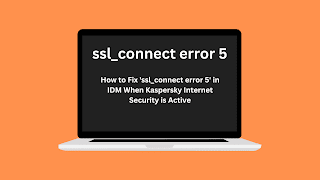Are you experiencing the "ssl_connect error 5" message when downloading anything using IDM (Internet Download Manager) while Kaspersky Internet Security is active? This error message can occur due to a conflict between IDM and Kaspersky's SSL/TLS filter. Fortunately, there are several steps you can take to fix this issue and get back to downloading with IDM.
Step 1: Disable Kaspersky Internet Security
Temporarily disable Kaspersky Internet Security and try downloading the file again. If the download is successful, it means that Kaspersky Internet Security is causing the 'ssl_connect error 5' issue. To disable Kaspersky Internet Security, follow these steps:
- Right-click on the Kaspersky Internet Security icon in the system tray.
- Click on "Pause protection."
- Select the duration for which you want to disable protection.
Step 2: Add IDM to Kaspersky Internet Security Exclusions List
If disabling Kaspersky Internet Security works, you can add IDM to the exclusions list to prevent it from scanning IDM files. To add IDM to the Kaspersky Internet Security exclusions list, follow these steps:
- Open Kaspersky Internet Security.
- Click on "Settings" in the bottom right corner.
- Click on "Additional" in the top right corner.
- Click on "Threats and Exclusions" on the left-hand side.
- Click on the "Exclusions" tab.
- Click on "Add" and browse to the IDM installation folder (usually located at C:\Program Files (x86)\Internet Download Manager).
- Select the IDM folder and click "OK."
- Restart Kaspersky Internet Security.
Step 3: Disable SSL/TLS Scanning in Kaspersky Internet Security
If adding IDM to the exclusions list didn't work, disable SSL/TLS scanning in Kaspersky Internet Security. To disable SSL/TLS scanning in Kaspersky Internet Security, follow these steps:
- Open Kaspersky Internet Security.
- Click on "Settings" in the bottom right corner.
- Click on "Additional" in the top right corner.
- Click on "Network" on the left-hand side.
- Click on "Encrypted connections scanning."
- Toggle off the "Scan encrypted connections" option.
- Restart Kaspersky Internet Security.
Step 4: Update IDM
Make sure you have the latest version of IDM installed. To update IDM, follow these steps:
- Open IDM and click on "Help" in the menu bar.
- Click on "Check for updates."
- If an update is available, follow the prompts to download and install it.
Step 5: Configure IDM Proxy Settings
If you're using a proxy server, you may need to configure IDM's proxy settings to resolve the "ssl_connect error 5" issue. Here's how to do it:
- Open IDM and click on "Options" in the menu bar.
- Click on "Proxy/Socks" in the left-hand menu.
- Under the "Proxy Settings" section, click the "Use Proxy" checkbox and enter the proxy server details.
- Click on "OK" to save the changes.
- Restart IDM.
Conclusion
By following these simple steps, you can easily fix the 'ssl_connect error 5' when downloading with IDM and Kaspersky Internet Security. Remember to always keep your IDM updated and try disabling Kaspersky Internet Security temporarily to identify the root cause of the issue. Once you have identified the cause, you can add IDM to the exclusions list or disable SSL/TLS scanning in Kaspersky Internet Security to resolve the issue permanently.